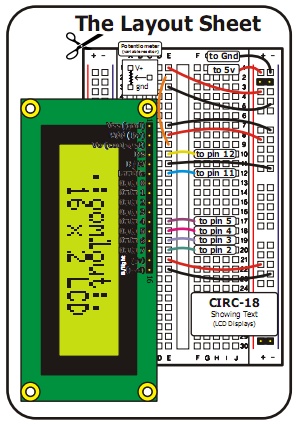I received a few Arduino touch sensors from DealExtreme just because they were dirty cheap and I have a few ideas where I could use them as device power switches. There is probably an easier way to build a touch sensor for Arduino without that many additional components, but let’s see what we can do with this cheap sensor for just $2.6 or less than £1.7.
Category: Arduino Tutorials
Arduino interfacing SRF05 rage finder with LCD screen
This is a another sample demonstrating Arduino MEGA, LCD screen and SRF05 ultrasonic range finder. The distance measurement from SRF05 is displayed on the LCD screen in centimetres.
[youtube]http://www.youtube.com/watch?v=VNJu6oR69Zs[/youtube]
Different from Infra Red range finder witch uses IR light to measure distance, ultrasonic range finder sends short high pitch sound pulses and measures the time for the echo to come back to the microphone. Here is a very good comparison of the two types of range finders. The code running on the Arduino:
// include the library code:
#include <LiquidCrystal.h>
#define echoPin 6 // the SRF05's echo pin
#define initPin 7 // the SRF05's init pin
unsigned long pulseTime = 0; // variable for reading the pulse
// initialize the library with the numbers of the interface pins
LiquidCrystal lcd(12, 11, 5, 4, 3, 2);
void setup() {
// set up the LCD's number of rows and columns:
lcd.begin(16, 2);
// make the init pin an output:
pinMode(initPin, OUTPUT);
// make the echo pin an input:
pinMode(echoPin, INPUT);
}
void loop() {
digitalWrite(initPin, HIGH);
delayMicroseconds(10);
digitalWrite(initPin, LOW);
pulseTime = pulseIn(echoPin, HIGH);
lcd.setCursor(0,0);
lcd.print(pulseTime / 58, DEC);
lcd.print("cm");
delay(100);
lcd.clear();
}
Another application for SRF05 is a basic theremin by LuckyLarry. You can see it in action here:
[flickrvideo]http://www.flickr.com/photos/peplop/4083266594[/flickrvideo] [flickrvideo]http://www.flickr.com/photos/peplop/4083675920[/flickrvideo]
Read on here:
Arduino LED traffic lights
This is a bit enhanced version of the “hello world” blink application for Arduino: traffic lights emulator. The top three LEDs control car traffic and the bottom two are fore pedestrians.
int carRedPin = 13;
int carYellowPin = 12;
int carGreenPin = 11;
int pedestrianRedPin = 10;
int pedestrianGreenPin = 9;
// The setup() method runs once, when the sketch starts
void setup() {
pinMode(carRedPin, OUTPUT);
pinMode(carYellowPin, OUTPUT);
pinMode(carGreenPin, OUTPUT);
pinMode(pedestrianRedPin, OUTPUT);
pinMode(pedestrianGreenPin, OUTPUT);
}
// the loop() method runs over and over again,
// as long as the Arduino has power
void blink(int light)
{
digitalWrite(light, LOW);
delay(500);
digitalWrite(light, HIGH);
delay(500);
digitalWrite(light, LOW);
delay(500);
digitalWrite(light, HIGH);
delay(500);
digitalWrite(light, LOW);
delay(500);
digitalWrite(light, HIGH);
delay(500);
digitalWrite(light, LOW);
}
void loop()
{
digitalWrite(carRedPin, HIGH);
digitalWrite(pedestrianGreenPin, HIGH);
delay(3000);
blink(pedestrianGreenPin);
digitalWrite(pedestrianRedPin, HIGH);
digitalWrite(pedestrianGreenPin, LOW);
delay(1000);
digitalWrite(carYellowPin, HIGH);
delay(1000);
digitalWrite(carRedPin, LOW);
digitalWrite(carYellowPin, LOW);
digitalWrite(carGreenPin, HIGH);
delay(3000);
blink(carGreenPin);
digitalWrite(carYellowPin, HIGH);
delay(2000);
digitalWrite(carYellowPin, LOW);
digitalWrite(carRedPin, HIGH);
delay(1000);
digitalWrite(pedestrianRedPin, LOW);
}
The code above is straightforward: just enabling and disabling LED at certain time. Traffic lights in action:
[youtube]http://www.youtube.com/watch?v=f4jVitaSPGg[/youtube]
Arduino and LCD screen
This was one of my first projects to try out various features of Arduino. I got this 2×16 LCD screen from Oomlout. The breadboard schematics came together with the LCD screen and is relatively simple.
Here is the sample code I uploaded to the controller:
// include the library code:
#include <LiquidCrystal.h>
// initialize the library with the numbers of the interface pins
LiquidCrystal lcd(12, 11, 5, 4, 3, 2);
void setup() {
// set up the LCD's number of rows and columns:
lcd.begin(16, 2);
}
void loop() {
lcd.print(" arvydas.net");
lcd.setCursor(16,1);
lcd.autoscroll();
for (int thisChar = 0; thisChar < 28; thisChar++) {
lcd.print(" ");
delay(250);
}
lcd.noAutoscroll();
lcd.clear();
}
Just a simple scrolling text and here is the video:
[youtube]http://www.youtube.com/watch?v=hTJQqKEdKlE[/youtube]